Getting Started
This year’s annual meeting will be held virtually. You can participate online using your smartphone, tablet or computer.
By participating online, you will be able to listen to a live audio cast of the meeting, ask questions online and submit your votes in real time.
As usual, you may also provide voting instructions before the meeting by completing the Form of Proxy or voting information form that has been provided to you.
Important Notice for Non-Registered Holders:
Non-registered holders (being shareholders who hold their shares through a broker, investment dealer, bank, trust company, custodian, nominee or other intermediary) who have not duly appointed themselves as proxy will not be able to participate at the meeting.
If you are a non-registered holder and wish to attend and participate at the meeting, you should carefully follow the instructions set out on your voting information form and in the management information circular relating to the meeting, in order to appoint and register yourself as proxy, otherwise you will be required to login as a guest.
In order to participate online:
Before the meeting:
| 1. | Check that your browser for whichever device you are using is compatible. Visit https://web.lumiagm.com/162124167 | |
on your smartphone, tablet or computer. You will need the latest version of Chrome, Safari, Edge or Firefox.
| 2. | All securityholders MUST register any 3rd party appointments at http://www.computershare.com/Liminal | |
Failure to do so will result in the appointee not receiving login credentials.
Gather the information you need to access the online meeting:
Meeting ID:
162-124-167
Password:
liminal2020
To log in, you must have the following information:
Registered Holders
The 15 digit control number provided on your form of proxy provided by Computershare, which constitutes your user name.
Appointed Proxy
The user name provided by Computershare via email, provided your appointment has been registered.
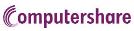






 .
.

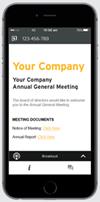

 on your screen.
on your screen. to view another screen
to view another screen


 then press the
then press the  button to submit a question.
button to submit a question. will appear on your device and the Meeting Resolutions will be displayed.
will appear on your device and the Meeting Resolutions will be displayed.


 in the broadcast bar. Audio will still be available. To return to the audio cast after voting, select the arrow again.
in the broadcast bar. Audio will still be available. To return to the audio cast after voting, select the arrow again.